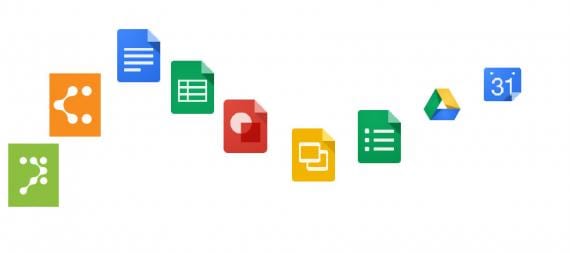In-Class Collaboration
For in-class exercises, we recommend allowing anyone with the link to edit, and shorten the link URL with a URL shortener service for easy sharing. Bypassing log-in means that you do not waste class time for log-in or troubleshooting log-in issues. Examples of URL Shortener are Google URL Shortener, Bitly, and TinyURL. [fn1]
To allow anyone with the link to edit, go to Share, click Get shareable link, select More from the drop-down menu, choose Anyone with the link, and select Can edit under Access.
Take-Home Collaboration
For take-home assignments, we recommend allowing only those in your class to edit by adding their UChicago email addresses, or allowing only those at UChicago to access the document. Requiring UChicago (CNetID) log-in allow you to verify the identity of the person logging in to the document.
To grant specific collaborators access, go to Share, and enter their email addresses. We recommend that you use UChicago emails so that students log in with their CNetID and password.
To allow only those at UChicago access, go to Share, click Get shareable link, and select Anyone at The University of Chicago with the link can edit.
Troubleshooting Permission Issues
The most frequent permission issue happens when users are logged in to Google under a different identity. When this happens, users will see a “You need permission” notice. To fix the issue, the users will need to either log out, then log in with the appropriate account, or else link their separate accounts.
Resources
- Google Apps documentation on answers.uchicago.edu
- Managing Multiple Accounts (Google)
- Sign in to Multiple Accounts at Once (Google)
- Other Options for Using Multiple Accounts (Google)
[ fn1 ] As with all third-party tools, be sure to understand the user agreement before using them. For example, Google URL shortener’s analytics are public and anyone with internet access can view the number of click-throughs to your documents. (Back to text)