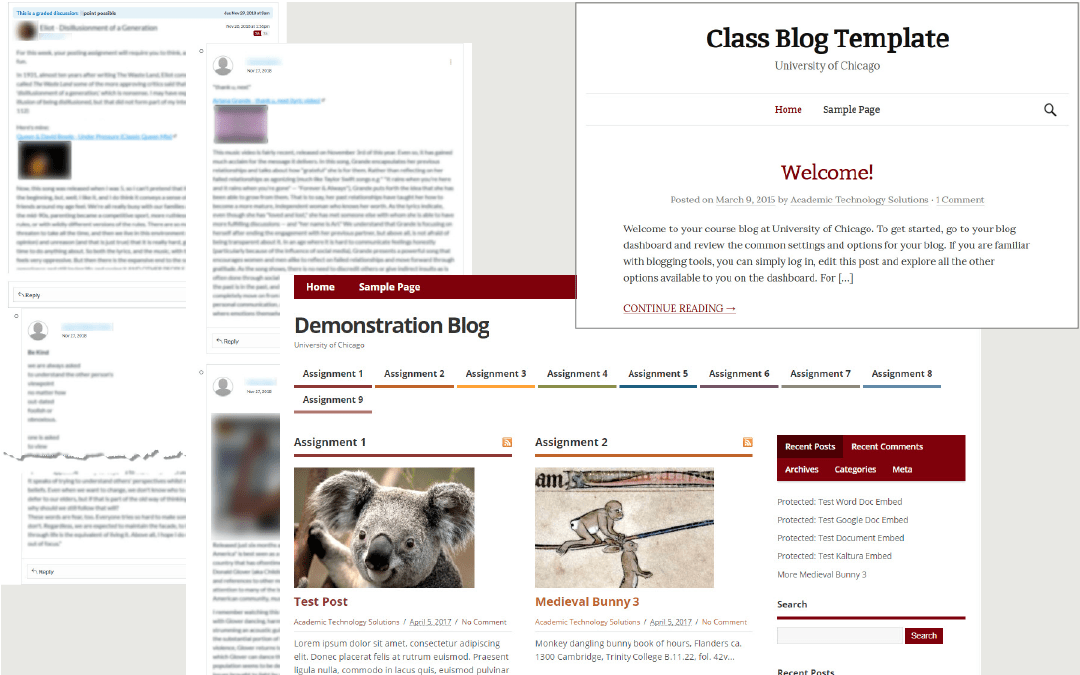Canvas Discussion Boards and course blogs have similar functions–they offer a space for students to post a short piece of writing or multimedia for fellow students to provide feedback. In addition to being a good venue for write-to-learn exercises, they are both excellent tools for building inclusivity in the classroom, as they provide an alternative means for shyer speakers and those who are English-As-An-Additional-Language (EAL, formerly English-As-A-Second-Language) speakers to participate in class discussions.
How, then, should instructors choose between the two platforms for their courses? At the end of this post is a feature comparison chart for the two. But in short:
Canvas Discussion Boards are native to Canvas, and by default, students can create discussion topics. It is a good choice if you want something simple to implement or if you want an easy way to assign grades to posts for each discussion topic.
However, if your pedagogical goal is to encourage students to experiment with ideas, spark their creativity, or if you are assigning both discussion board posts and another assignment that requires a digital “showcase location” (e.g. an A-Z glossary/keyword exercise, collaborative timeline or mapping project, virtual exhibition, etc.), course blogs on UChicago Voices may be more appropriate. As a tool external to Canvas, which students associate with grades and “required” assignments, and as a platform whose look and feel can be customized, course blogs appear to students as less dogmatic, more appealing to experimentation, and invite them to express themselves. They therefore lend themselves better to intrinsically motivating students.
Further, the course blog platform on UChicago Voices is powered by WordPress and is a rather malleable platform. It can be customized in a number of ways according to your needs. You can set it up in a rolling blog posts format, where the main page displays blog posts in reverse chronological order. Alternatively, you can organize posts by their categories. You can also create additional pages and use plug-ins to extend WordPress’ basic functionality to host other assignments, such as an A-Z glossary/keyword assignment or a collaborative timeline assignment. For example, Assistant Professor Jessica Hurley had her students write blog posts and do a collaborative keyword exercise in her ENGL 25640 The Problem of Fictional Character (Winter 2018) course blog, and instructor Christopher Dunlap showcased his class’ collaborative timeline project for his Sciences as Solutions to Latin American Challenges, 1500-2000 (CNet login required to view).
Other factors may affect which tool you choose as well. For example, you might consider the overall course and assignment design for the course, or the number of other external digital tools that you are already using in your course. Instructional designers at Academic Technology Solutions are more than happy to discuss with you and help you find the best solutions. To submit a consultation request, please go to: https://academictech.uchicago.edu/about-us/contact-us/
Canvas Discussion Board and Course Blog Feature Comparison Chart
| Canvas Discussion Board | Course Blogs on UChicago Voices | |
| Definition | Discussion tool native to the Canvas learning management platform. | A stand-alone blogging tool powered by WordPress and managed by the University that can be integrated with Canvas. |
| Visibility | Only course members | Options available:
|
| Single Sign On | Yes | Yes |
| Customization |
||
| Look and Feel | Not customizable | Highly customizable: blog admin can choose among over 100 themes, adjust color and font scheme, add site header image, etc. |
| Post Organization |
|
|
| Functionality |
|
Blog admin can extend basic WordPress functionality by enabling plug-ins. Plug-ins that may be useful for academic use include: footnotes; LaTex Math Input; A-Z list (for glossary/keyword assignments). |
| Integration with Canvas | Tight integration; graded discussions appear automatically in Canvas gradebook. | Integration available for one single course blog in a Canvas course site. The integration provides a link to the course blog in the Canvas course navigation, and automatically provides access privileges to course members according to their course roles. For Canvas courses with multiple sections requiring multiple course blogs, ATS staff can create course navigation links to the course blogs upon request. |
| Graded option | Selecting the Graded option checkbox under Options will create a gradebook column, which allows instructors to view posts made by a particular student via the SpeedGrader. | No automatic integration with Canvas gradebook, but instructors can
1) create URL submission assignments in Canvas to collect posts 2) View a list of posts by a specific student on the Users > All Users page and a list of comments on the Posts > Comment page. |
| Support for Multimedia | Fully supported via Canvas’ Rich Content Editor.
NB: Files must be smaller than 5GB; video and audio uploads to Canvas through Canvas’ media tool must be 500MB or smaller. Videos and audios can also be uploaded using Panopto, which does not have a file size limit. |
Fully supported by the platform’s text editor.
NB: Files must be smaller than 20 MB. For video and audio, we recommend users upload them to Panopto and then embed them into the post. |
| Support | Fully supported by ATS | Fully supported by ATS |