Update: This issue has now been resolved. — 6/14/2021
The Issue and Cause
If you are using the latest Apple Mac computers equipped with the latest Apple M1 CPU chip–these include MacBook Air (2020), MacBook Pro 13″ (2020), and Mac Mini (2020)–you are likely to be experiencing issues with using the Panopto desktop recorder app because Apple’s newest homegrown processor is not yet compatible with many devices, software, and applications.
In November 2020, Apple launched a new homegrown processor, called M1, and began shipping computers with this microchip installed. The new microchip is designed specifically for Apple devices and is expected to improve performance. However, while the new chip has a high performance benchmark and works well with Apple software, it does not support a fair number of other devices, software and applications. And users have reported unspecified issues with many other products.
The Panopto desktop recorder app is one of the software applications that is yet to be supported by the new processor. Currently, it is supported by MacOS 10.14 (Mojave), 10.15 (Catalina), and 11 (Big Sur) running on devices that use the older Intel processors but NOT the latest M1 chip. If you have recently purchased an Apple device, you can check which processor it uses by following these steps:
- On your Mac, click the Apple icon at the top-left corner of the menu bar, then select “About This Mac.”
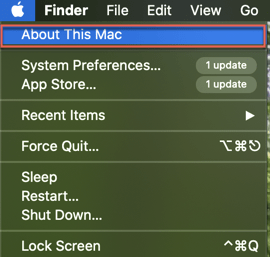
- In the pop-up dialog box, look for the information under the heading “Chip” or “Processor.” If you find “Chip: M1”, your computer has the latest M1 chip.
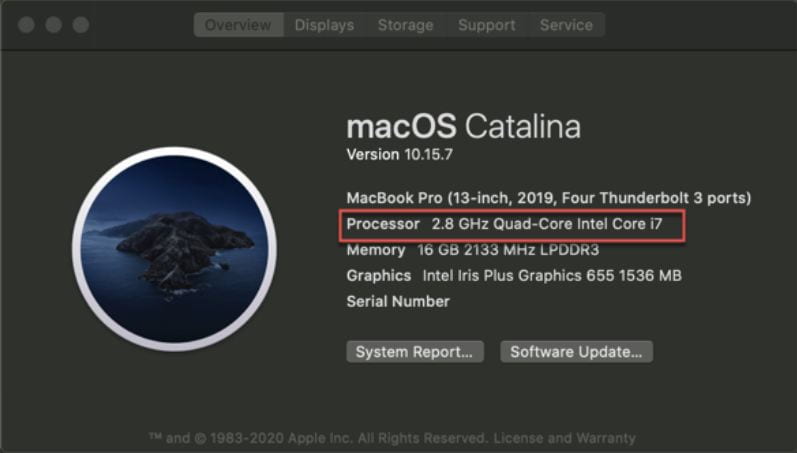
What Are My Alternative Options?
Should the Panopto desktop recorder app not function properly on your computer, you have a number of alternative options.
- Canvas’ native recording app (videos of less than 5 minutes, with webcam and audio only)
For very short videos (less than 5 minutes) that use only your webcam and microphone, you can use Canvas’ native recording app. You will not be able to record your computer screen simultaneously and the recording will count toward your Canvas storage limit. - Zoom
Zoom recordings are of lower quality and will appear grainy to your students. It will likely suffice as long as students do not need to decipher anything in minute detail, such as superscripts and subscripts on chemical or mathematical equations, or artworks. The advantage of using Zoom is that it is likely to be familiar and easy to use. You can also compensate for video quality by providing students with a copy of your slides and material referenced in your video. - Browser-based Panopto Capture (short videos and reliable internet services only)
Panopto provides an option to record your computer screen, webcam, and audio simultaneously using their browser-based Panopto Capture app. This option is suitable for making short videos and if you have reliable internet services. We have found that after the recording is completed, the uploading process is slow and unreliable for longer videos.
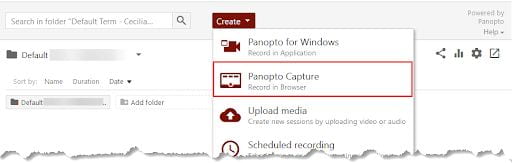
- Use alternative Software Tools for Asynchronous Content Creation.
The webpage above provides a list of alternative video creation and editing tools–from free to a moderate education license fee. Because the Apple M1 chip is known to have software compatibility issues, you should download a free trial and make sure the software works properly on your computer before making a purchase.
Further Reading
- Learn About Supported Versions of Panopto for Mac – Panopto’s support article with information on supported MacOS and Keynote versions.
- Joanna Nelius, “Apple’s Fantastic M1 Processor is Held Back by Software Compatibility,” Gizmodo (December 12, 2020)
- Joel Hruska, “Early Adopters of Apple M1 Macs Should Be Cautious About Compatibility,” ExtremeTech (November 24, 2020)
Resources
(Featured Photo by Markus Spiske on Unsplash)

