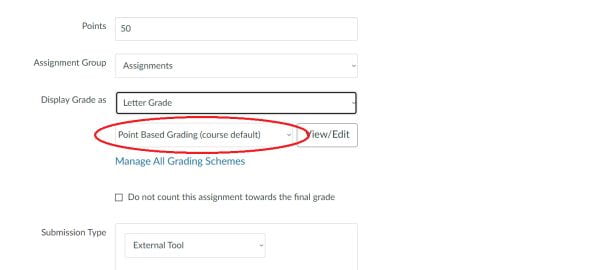As the University of Chicago transitions into the winter quarter, course instructors should be aware of a few changes and improvements.
Point Based Grading Schemes
Course instructors now have the option to choose a point based grading scheme instead of the default percentage based scheme. In this scheme, each graded item is worth a specific number of points, and the total number of points that students earn are added up and divided by the total points available to determine the final grade. Unlike percentage based schemes, you do not need to assign graded items to categories or determine how each category is weighted in a points based gradebook.
To change a course grading scheme, select Settings in the course navigation menu. By default, it will take you to the Course Details page.

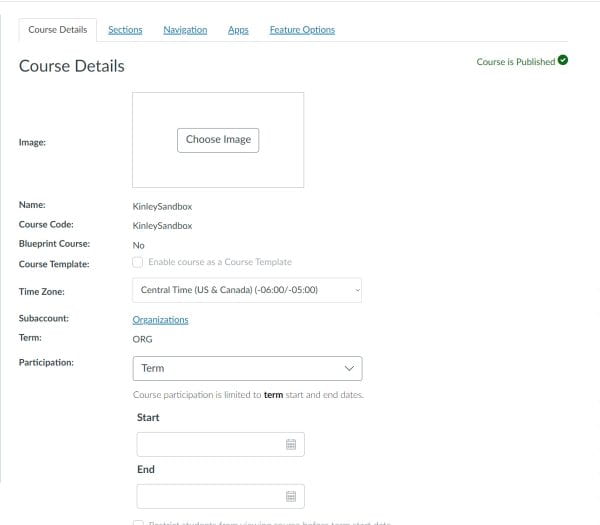
Scroll down until you see the Grading Scheme category, and ensure the box next to Enable Course Grading Scheme is checked. Once this box is checked, you will be able to see the Default Canvas Grading Scheme selected in the dropdown menu.


To change this, choose Manage All Grading Schemes. In the modal window, select the Add grading scheme button found in the top right corner of the window.

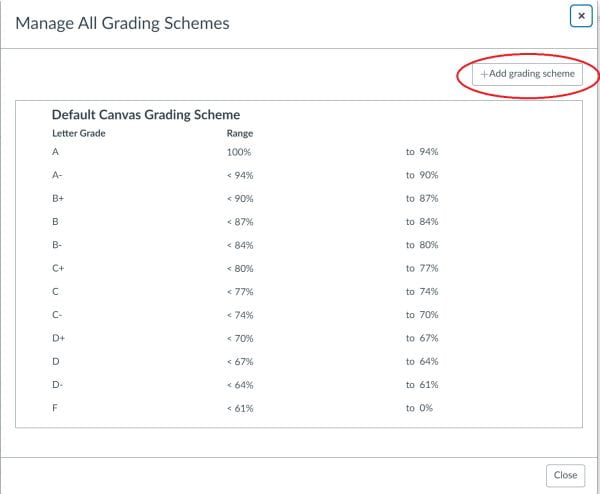
Then name your new scheme and ensure that you select points in the grade by category.

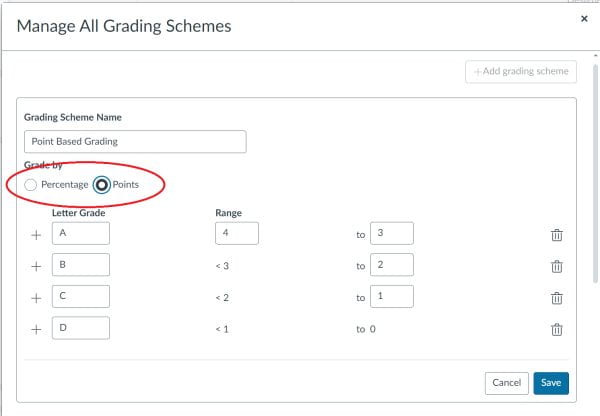
After setting up your new points-based scheme, click Save and then Close the modal. Select the name of your new grade scheme to enable it, and click Update Course Details to save.

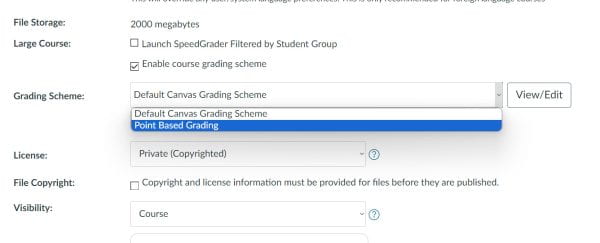
Now, when you create an assignment, you will see the new default grading scheme in the grade option dropdown menu. Just ensure that it contains the correct amount of points in Assignment Details.
Editing Page Titles Updates the URLs
Previously, updating a page title would break any links to the page made within a course. This would result in the course instructor needing to edit each link to reflect the edits made. However, after the latest update, internal page URLs will automatically update. This change will only occur inside Canvas. If you’ve shared links to course pages outside of Canvas, and you edit the page afterwards, remember to update the URLs outside of Canvas to reflect the changes.
Further Resources and Getting Help
If you have any questions about Canvas or other tools for teaching with technology, Academic Technology Solutions is here to help. You’re welcome to attend one of our workshops, stop by our office hours (no appointment required), or set up a consultation with us.