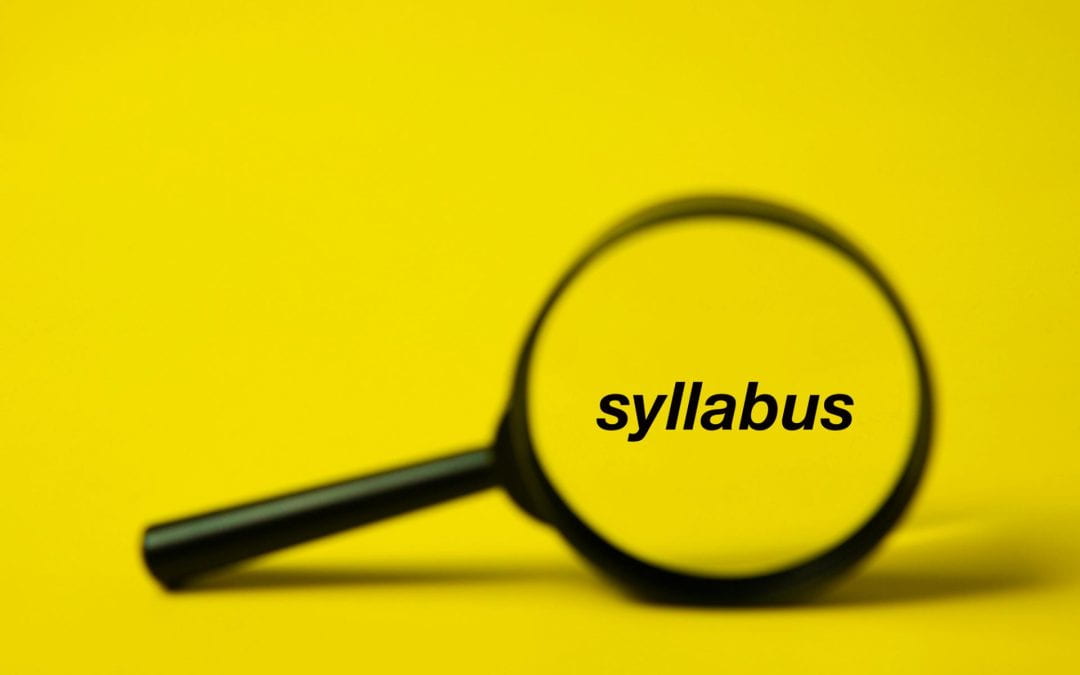Did you know that you can search for a syllabus in Canvas? A syllabus can help inform your course selections by giving you a sense of course content, objectives, teaching approach, and more. It’s important to note that not all course syllabi are visible to all users, unless they are enrolled in the course.
Here are the steps for searching for a syllabus in Canvas:
- From the global Canvas navigation menu, click Courses.
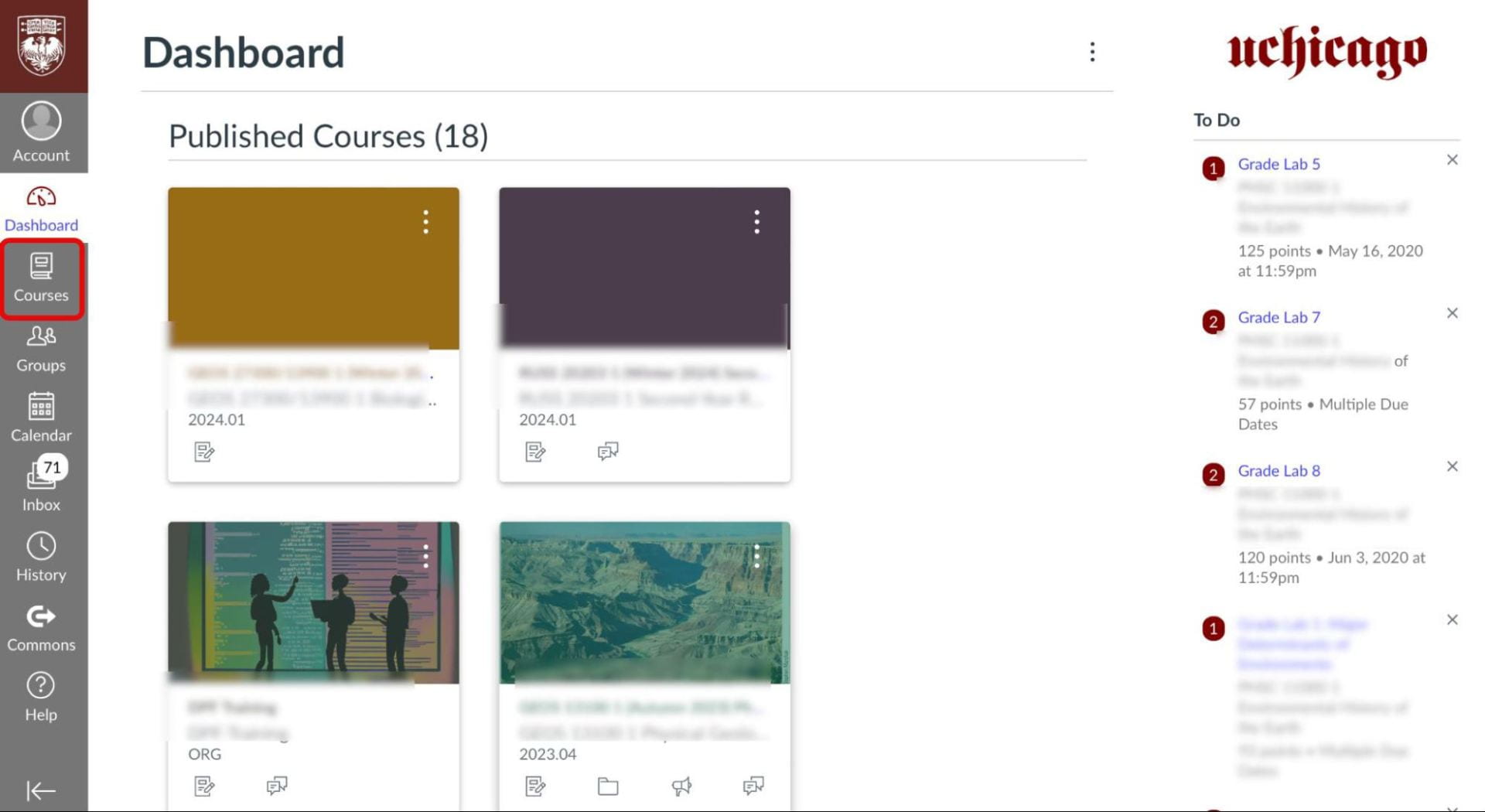
- Then click All Courses.
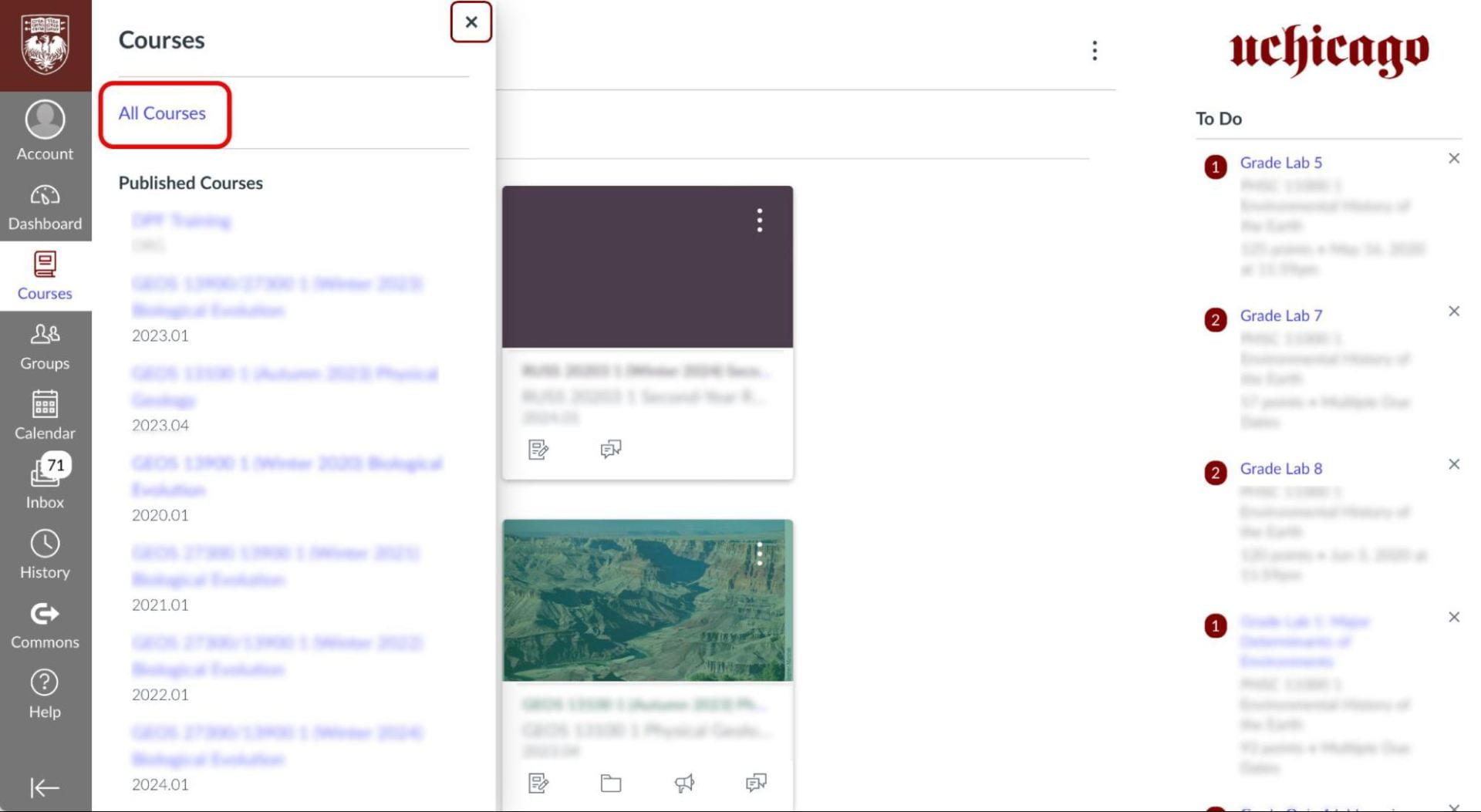
- Select Browse More Courses.
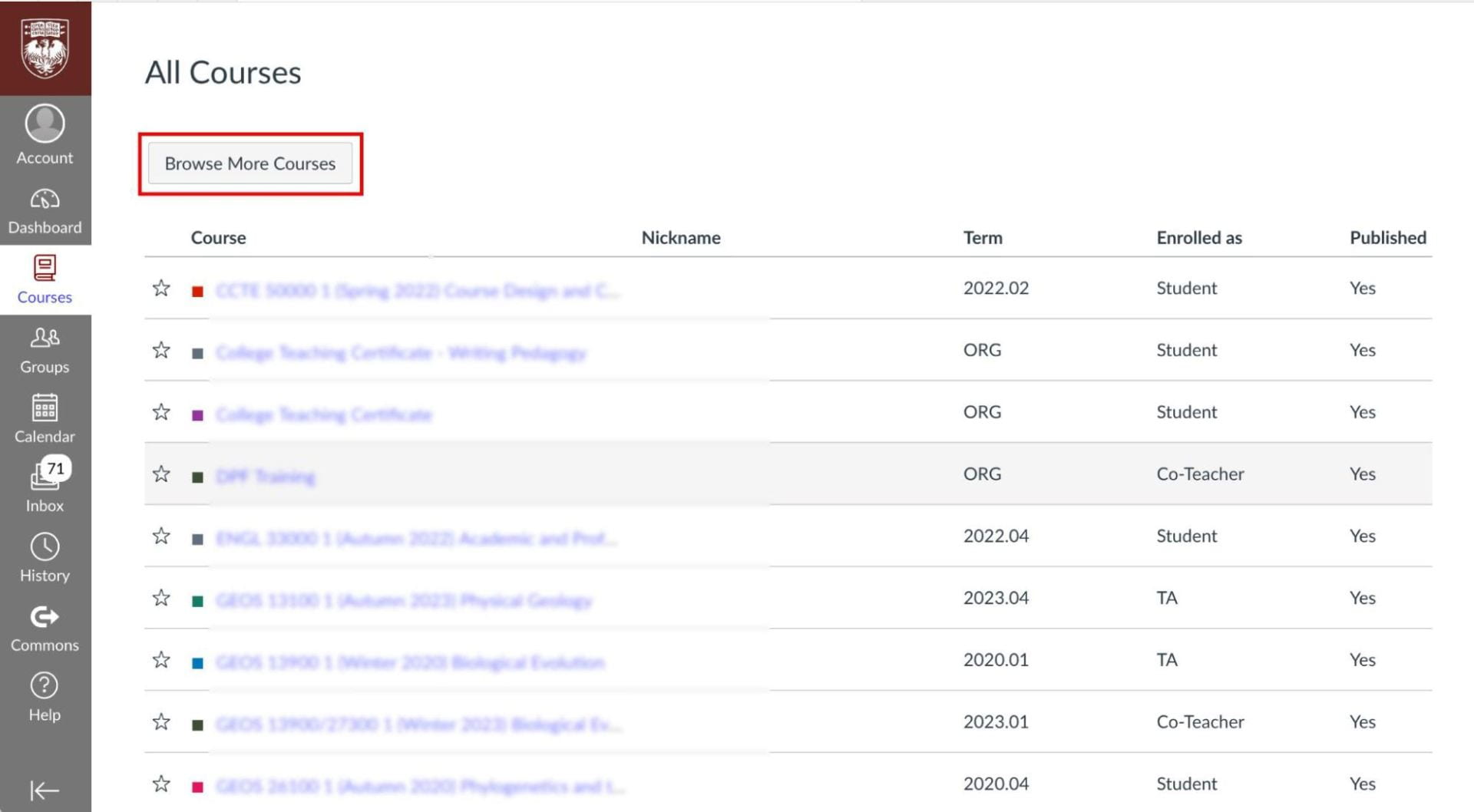
- Enter the course code (e.g. SPAN 10100) or course name into the search box and click Search.
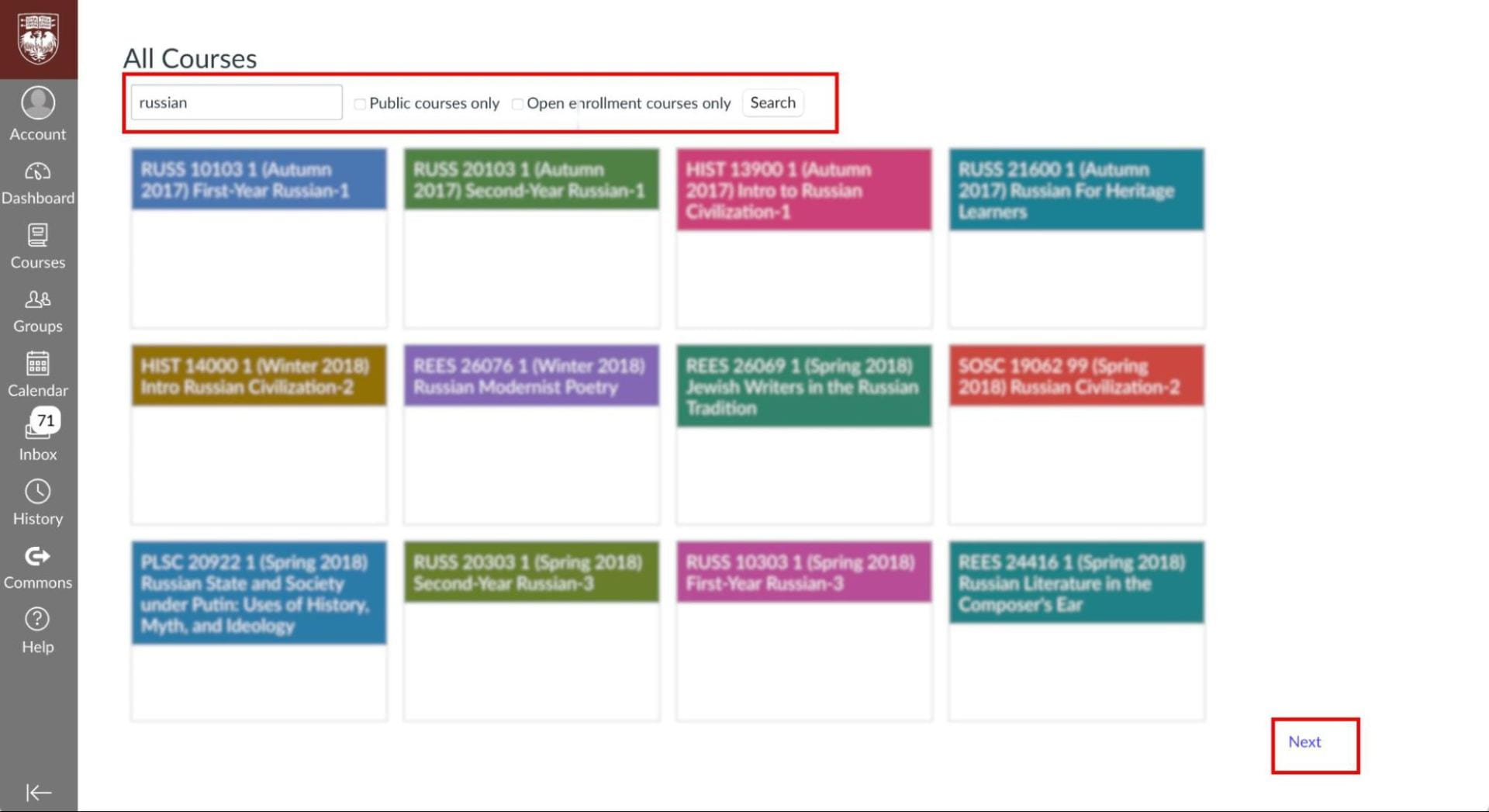
- In the course’s navigation menu, click Syllabus.
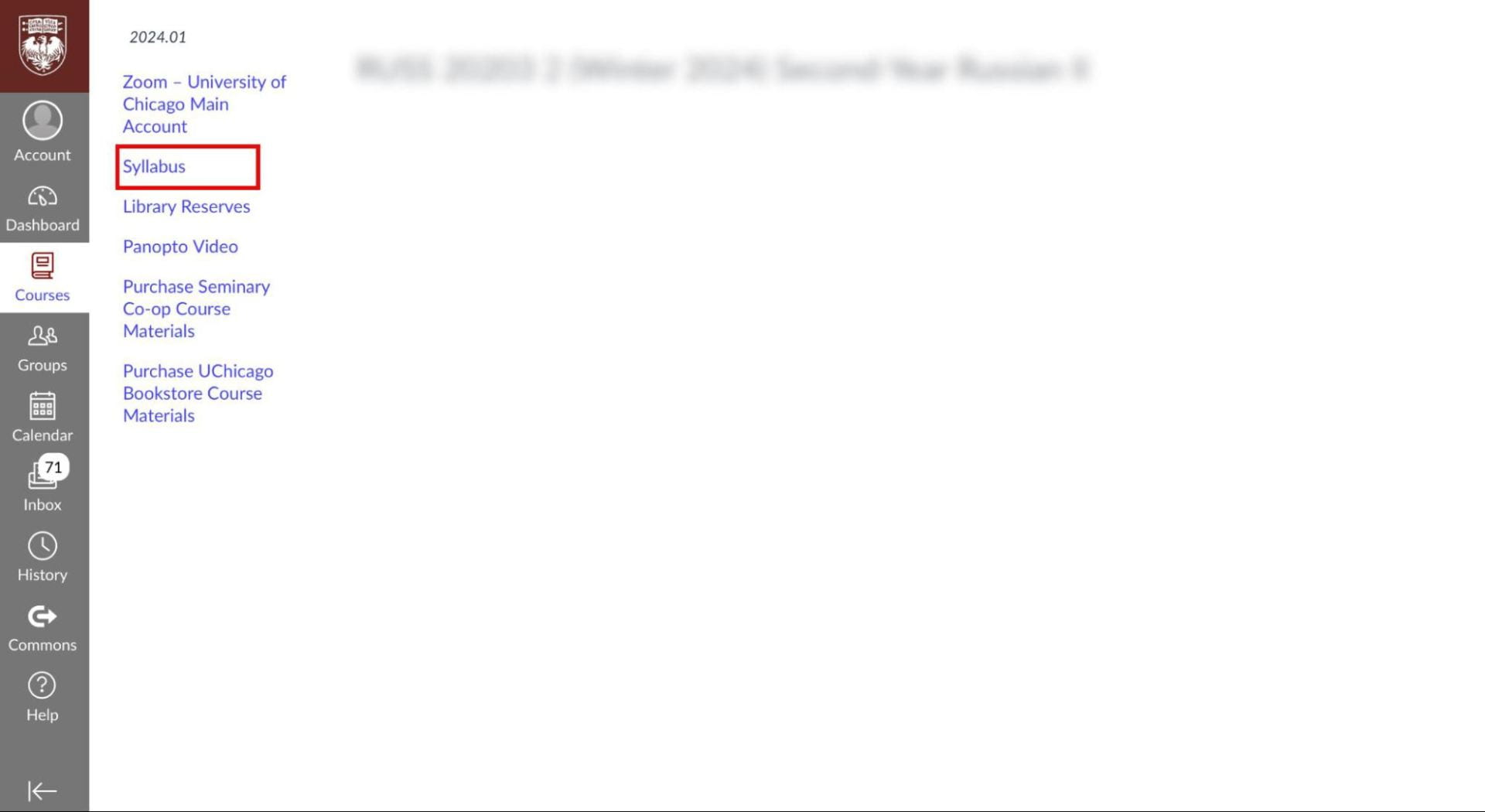
Splash image credit (modified): Ivan Babydov from Pexels
Further Resources
If you need help with this or if you have other Canvas questions, contact academictech@uchicago.edu.