As of December 21, 2020, Canvas’ Student Assignment Enhancements Feature has been turned on. The new feature improves interface and submission workflow for students. It does not affect the instructor’s view of assignments.
The new interface makes it easier for students to see where their assignment is in the process of submission and grading while making actionable elements more obvious on the page. If multiple submissions are permitted for an assignment, students can easily switch between all submission attempts, edit current attempts, and create new attempts. It grants students more flexibility to edit/adjust submissions before they are graded without having to reach out to their instructors. Instructors can navigate between student submissions, monitor student progress, and provide feedback for each submission.
New Feature Highlights
- Clearer overview of assignment submission progress: The re-designed assignment submission page offers students a clear overview of the submission workflows. The assignment summary header and status timeline, which are always visible at the top, indicate the progress of their submission attempt. When the student scrolls down the page, the header floats at the top of the page with a condensed submission deadline.
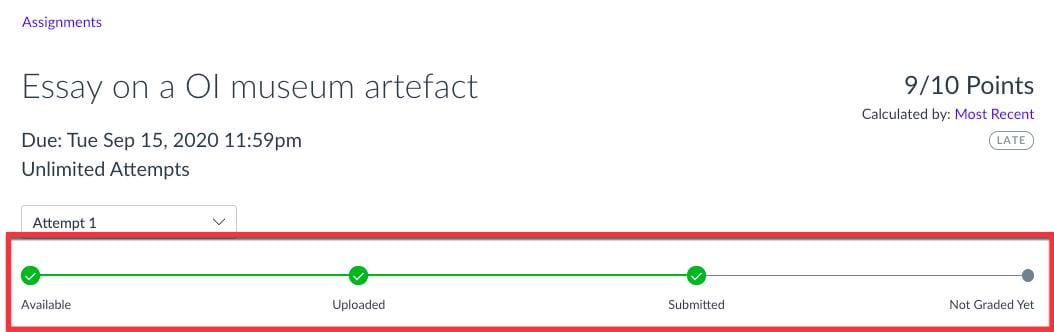
- Easy navigation between submission attempts: If an assignment supports multiple submission attempts, the student can navigate between different submission attempts using the drop-down menu while staying on the same page. In contrast to the old submission workflow, additional submissions do not replace earlier submissions.

- Grouping of tabs in the same page: In the old submission workflow, students had to click on Assignment Details to open a new page and access their submitted file. The new assignment submission workflow greatly enhances the student experience by placing the Attempt, Comments, and Rubric tabs side by side on the same page, and students can now click to switch between tabs to preview/edit their submissions, locate instructor feedback and their own response, and view rubrics.

- Preview and edit submission: Under the Attempt tab, students can preview and edit their submission in the page. If multiple files were submitted for the assignment, all files display and can be selected individually for viewing.

- One-to-one correspondence for comments: A major improvement achieved by the new assignment submission workflow is that comments associated with different submissions are displayed separately. The old workflow did not support such a one-to-one correspondence.
Further Resources and Getting Help
You can find out more about additional updates regarding the Student Assignment Enhancements by following the Student Assignment Enhancements users group.
If you have any questions about changes to Canvas, or if you would like to schedule a consultation, please contact Academic Technology Solutions.
(Cover Photo by Arisa Chattasa on Unsplash)
