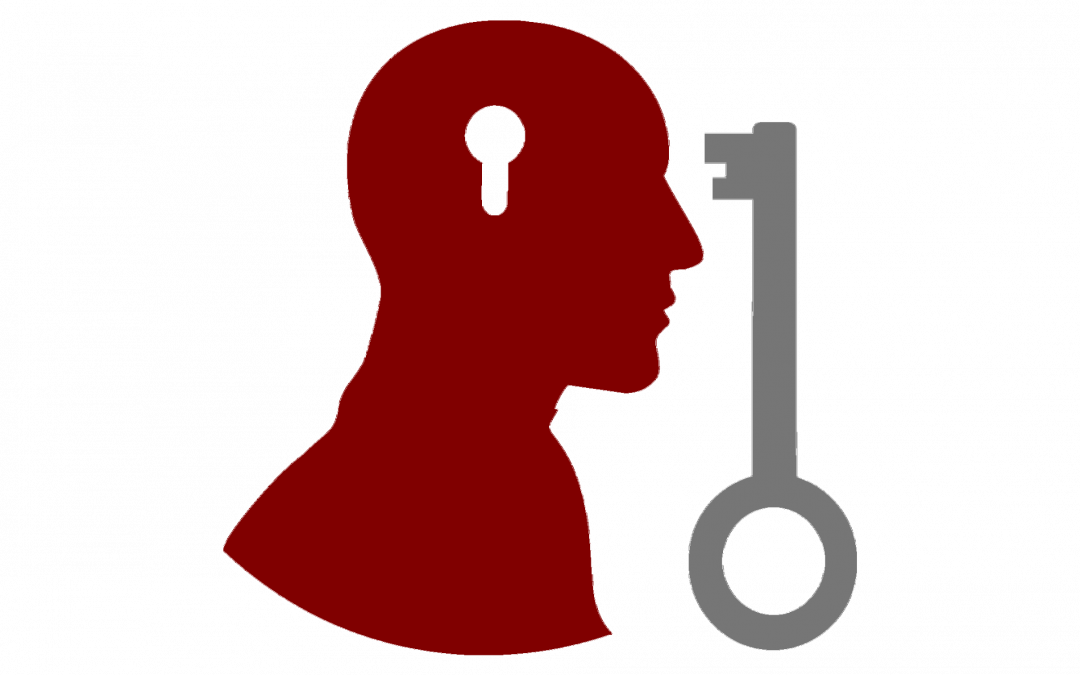In this three-part series, Academic Technology Solutions, in conjunction with Student Disability Services, explores how faculty and instructors can make digital learning materials more accessible for students with disabilities. The principal author of these posts is Lauren Schiller, Program Coordinator for Document Conversion Services within SDS; Mohammad Ahmed (ATS) and Emily Baker (Accessible Technology Specialist for IT Services) also contributed material to the series. For more information, please contact Student Disability Services: text.sds@uchicago.edu
Previously in the series
Part 1: Who Needs Alternative-Format Texts?
Coming next in the series
Part 3: Increasing Accessibility for Migrated Canvas Courses – Friday 3/15
Not all PDFs are accessible to screen readers. When a book is scanned, the resulting PDF is image-only; the text is presented as a picture. These PDFs need to be run through conversion tools that use Optical Character Recognition (OCR), which allows the image-only PDF to be converted into something which is machine-readable by a software program.
You can convert inaccessible documents, such as image-only PDFs, into an accessible format using an online conversion tool called SensusAccess here: http://www.sensusaccess.com/web3/uchicago You can also use SensusAccess to convert accessible documents from one format to another.
After you upload your file, you will be given four options for the output format: MP3 audio, Braille, E-book, and Accessibility conversion.
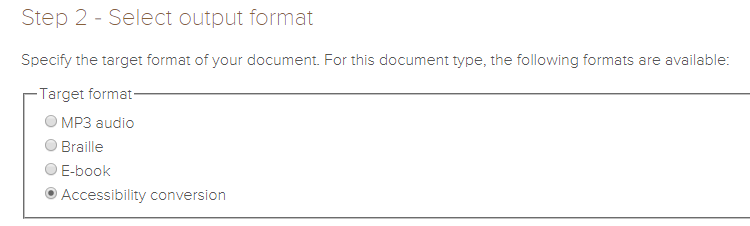
Menu of output format options in SensusAccess
For text conversion: If you would like your document converted into an accessible EPUB or MOBI (Kindle) file, select E-book. If you would like your document converted into an accessible PDF or Word file, select Accessibility conversion and choose the preferred format.
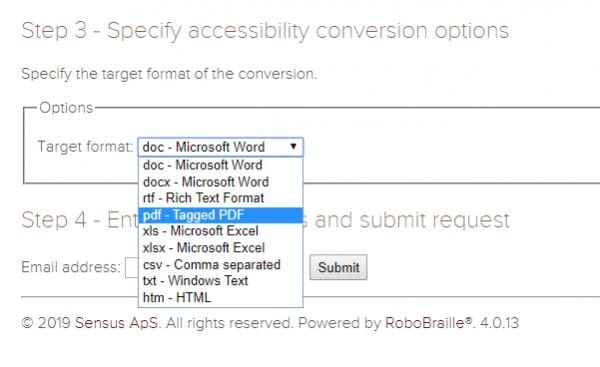
Drop-down menu of format options for accessibility conversion
As the name implies, Optical Character Recognition looks at an image of text and makes predictions about what the image shows. This means that clear scans are the easiest for OCR software to convert without errors and are the best candidates for conversion by SensusAccess.
Scans that are blurry or that have lines through or near text can confuse the OCR and result in a converted file that is unusable. These scans require a human to check the conversion; if you have a messy scan that needs to be converted into machine-readable text for a student, please contact Student Disability Services at text.sds@uchicago.edu and we can convert it for you. After you receive the converted scans, they should be uploaded into Modules. This will make it easier for students to navigate and find material.
The University of Chicago’s license for Sensus Access allows anyone with a UChicago email address to use this service. Notice: The copyright law of the United States (Title 17, U.S. Code) governs the making of photocopies or other reproductions of copyrighted material. The person using this equipment is liable for any infringement.
Special cases
Files with machine-readable text may still need additional work to be made accessible to all students; image-heavy files (graphs, charts, or other images meant to convey information) should be given an alt-text description if the information conveyed by the image is not also conveyed by text. The alt-text description allows students using screen readers to get a verbal description of what is happening in the image. This description might be short or long, depending on the student’s needs and the importance of the image.
Stay tuned for Part 3 of this series, coming soon!